- How can I translate a block?
- Why can't I translate some text?
- How do I remove a translation from the site?
- How do I hide a timeline in one language only?
How can I translate a block?
You need to go to block configure page, scroll down to Languages tab and select Make this block translatable. When you go back to the block, you will now find a Translate option.
Why can't I translate some text?
Some text is part of the interface and cannot be translated normally by going to the Translate tab. To translate such text, go to Administration > Site Settings > Translate text and search for the exact text in the source language that you want to translate. Be sure to use the exact text with the same case because the search is case sensitive. If the text is a site string, it will be displayed and you can click the appropriate language and add the translation.
For example, to add or edit a translation for 'Jan', which is the month abbreviation for dates where published (such as articles, documents, etc.), go to Administration > Site Settings > Translate text and search for Jan (Note: The search field is case sensitive). The results will show for all strings that contain 'Jan'. Click Edit to add or edit translations for Jan in other languages. Example screenshots below:
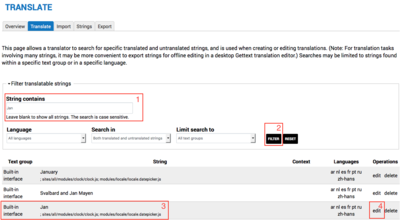
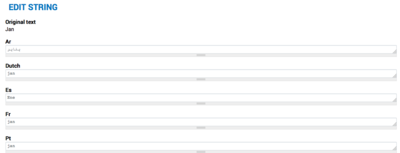
How do I remove a translation from the site?
To remove a translated page: For pages that have content in only one language, it is advisable to create a translated page for the other languages with a simple message that the content is available in the other language with a link the source page. If a translated page is not linked to the source page, when a visitor clicks on the language button in the language switcher, they will be directed to the home page, which can be confusing.
However, to delete an existing translation for a page: Go to the Translate tab, click the Edit for the translation you want to delete, and then click Delete. Note: You can also choose to unpublish the translated page instead.
To remove a translated site string: To remove a translation of a site's interface string, go to Administration > Site Settings > Translate text and search for the exact text in the source language. When found, delete the translated text in the other language field, save and clear cache. Click here for example screenshots.
How do I hide a timeline in one language only?
Go to Administration > Structure > Manage main menu. Uncheck the Timeline menu item for a specific language and click Save.
 UN
UN PEACEKEEPING
PEACEKEEPING